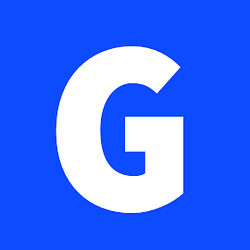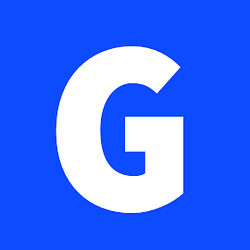Installing windows server
Is it possible to install Windows with my own license?
Please refer to the Microsoft license conditions of your license to determine if it is eligble for use on a cloud
server. The installation must be done manually. For this, the CD/DVD images can be used.
Why is the time on my server not correct?
All Vps hosts use UTC as the system time, which is why Windows often has a problem with the system time within the
vServers.
To fix this problem permanently, it is necessary to create an entry in the Windows registry, which tells Windows that
the hardware clock (RTC - emulated by the host system) is not the local time zone, but UTC.
The following command must be entered in the command prompt (cmd.exe):
reg add "HKEY_LOCAL_MACHINE\System\CurrentControlSet\Control\TimeZoneInformation" /v RealTimeIsUniversal /d 1 /t REG_DWORD /f
It is then necessary to restart Windows.
After the restart the following command can be used to check if the setting was successfully applied:
reg query "HKEY_LOCAL_MACHINE\System\CurrentControlSet\Control\TimeZoneInformation" /s
IPv6 configuration (If your VPS has ipv6 assigned)
By default, Windows uses temporary addresses for IPv6 connections.
This can prevent you that you can use your /64 network. To be able to use the IPv6 network, you should disable the use
of temporary addresses by default.
Windows Server 2012, 2012R2, 2016
Set-NetIPv6Protocol -RandomizeIdentifiers Disabled
Set-NetIPv6Protocol -UseTemporaryAddresses Disabled
Windows 2008R2
Run the following commands in a cmd.exe with administration rights:
netsh interface ipv6 set global randomizeidentifiers=disabled store=active
netsh interface ipv6 set global randomizeidentifiers=disabled store=persistent
netsh interface ipv6 set privacy state=disabled store=active
netsh interface ipv6 set privacy state=disabled store=persistent
What should be kept in mind during a manual installation?
To install Windows, it is necessary that the VirtIO drivers are installed. The driver can be mounted and installed via
an ISO image (virtio-win-latest[…].iso).
The folders of the necessary drivers are named as follows:
- Ballon
- NetKVM
- vioscsi
Each of them will usually have a folder with the architecture (amd64). This must be selected to install the drivers.
Example instructions
To get to the selection of the available CD/DVD images, you must select your server in the control panel and go to the
"ISO" tab. You must then select the ISO and mount it with a click on „MOUNT“
Now you can start your server and perform the installation normally up to the point where the installation asks for the
installation type. Please select the custom installation and continue with the installation. If you get a blue screen,
please switch your server off and on with the power button.
Install driver
Now proceed up to the point where the installation searches for the drive. At this point, you have to switch the image
to the latest available VirtIO driver CD and mount it to your server.
To do so go back to your control panel, search for the VirtIO driver ISO and clic on „MOUNT“
Do NOT restart your server, when mounting the VirtIO driver.
Subsequently, the below mentioned drivers need to be installed.
Each of the folders will usually have a subfolder with the architecture (amd64). This must be selected to install the
drivers.
After installing the driver you need to switch back to the previously used Windows Image.
To do so go back to your control panel, search for the Windows image that you started to install and clic on „MOUNT“
Do NOT restart your server, when mounting the Windows ISO to continue the installation.
Now, you have to delete and format the drives. Finally, you can resume the installation as normal.
Fixing ethernet drivers
If your server cannot reach the internet and you have an issue with your ethernet driver you might need to do the
following:
Mount the VirtIO iso again if you already unmounted it.
Go to Device Manager and choose the Ethernet Adapter (it may vary)
option. It will have an exclamation mark (!) on it. Right click on it and click on ‘Update driver’ Option -> now choose
to install from computer and click browse and go to mounted image -> NetKVM -> 2k16 and choose amd folder (again take
care of windows version)."
Configuring ethernet adapter
You need to manually configure your ethernet adapter to have a working internet connection.
Please use the below information:
The gateway is your ip address with .1 as the last digit.
Example: 185.198.234.54
gateway: 185.198.234.1
The exception for that is if you are VPS / server is located in Germany or Finland.
Then your gateway will be : 172.31.1.1
Connect with RDP
After driver update go to Server manager -> Local Server and change two options :
1. Turn off ‘IE Enhanced Security configuration’ for both Administrator and Users.
2. Enable ‘Remote Desktop’ option (Uncheck ‘Allow Connections only from computers running Remote Desktop with Network
Level Authentication (recommended)’ option.) and click apply -> OK.
Now you can connect to your server with RDP.
⚠️ Protect your RDP
Your ip address is public and many bots will constantly try to connect to your RDP port with random password.
This can and will lock your user in windows. To prevent that you have several options:
1- Do not use Administrator as login
2- Change the default RDP port
1. Edit the registry
1. Press Win + R, type regedit, press Enter.
2. Navigate to:
HKEY_LOCAL_MACHINE\System\CurrentControlSet\Control\Terminal Server\WinStations\RDP-Tcp
and
HKEY_LOCAL_MACHINE\System\CurrentControlSet\Control\Terminal Server\Wds\rdpwd\Tds\Tcp
Look for the PortNumber value (DWORD).
Change it from 3389 (default) to your desired port, e.g. 50000.
Use Decimal input mode when editing.
1. Update Windows Firewall
Open Windows Defender Firewall with Advanced Security.
Go to Inbound Rules → locate Remote Desktop (TCP-In).
Add a new rule or edit the existing one to allow traffic on your new port (e.g. 50000).
Protocol: TCP
Port: new port number
2. Restart RDP service
Either reboot or restart the RDP service:
net stop termservice
net start termservice
(Might require console/local login if RDP disconnects.)
3- Disable the lockout policy if your windows version supports it
1. Open Local Security Policy
- Press Win + R, type secpol.msc, and press Enter.
- Navigate to:
Security Settings → Account Policies → Account Lockout Policy.
2. Configure the following
- Account lockout threshold → set to 0 invalid logon attempts (this means never lock out).
- Reset account lockout counter after → any value (irrelevant if threshold = 0).
- Account lockout duration → Not Applicable if threshold = 0.